Wheel Setup and Orientation (CTRL + W)
To view more than one chart at a time you must first have the charts Opened or Created. Once you have the charts opened in the list, then press the Control Key with "W" <CTRL + W>, or alternatively you can go to the Chart main menu and select Wheel Setup and Orientation as shown below:
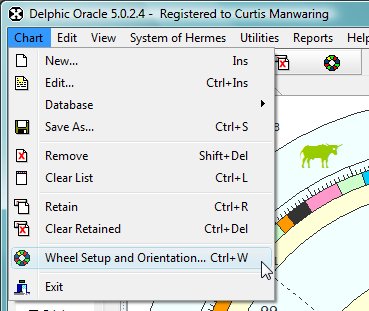
This will bring up the Wheel Setup dialog window:
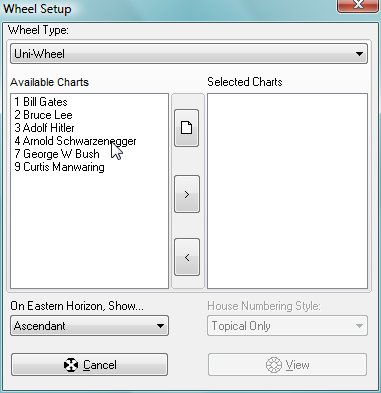
You can safely ignore the Wheel Type combo box at the top. It is there to let you know what type of wheel will be showing as you drag and drop between the 2 list boxes. You can double click on a chart to shift it from one side to the other. It is important to realize that the order of the charts in the list is the order that they will be shown in such that charts at the top are innermost in the wheel type and charts at the bottom will be outermost. You don't have to get them in order from the left to the right side. You can simply drag the charts on the right side up or down in the list to place them in the order that you want.
Once you have the charts on the right side set up, the View button will become enabled and clicking this will show the charts. Unless you have Whole Sign Houses selected in the Main Options the House Numbering style will be disabled.
The following sections will be explained in more detail:
Available and selected charts
Drag and drop order
Clear list button
Arrow buttons
East horizon drop down list
House numbering style (whole sign only - may be disabled)
View and Cancel buttons
